In this article, we will see how to install terminator on Ubuntu or Debian. Terminator is a free and open source terminal emulator designed for the GNOME desktop environment. Its primary feature is its ability to arrange multiple GNOME terminals in one window, enhancing productivity and organization for users who require numerous command line sessions. This arrangement is achieved through a grid layout, which allows users to split the terminal window into multiple sections, either horizontally or vertically.
Similarly, it has lot of other features as well which we will see in a bit. It is also quite easy to download and install in almost all the famous platforms. Here we will see the steps to install terminator on Ubuntu or Debian based systems.
Important Features
- Multiple Terminals in One Window: Users can open multiple terminals in the same window, organizing them in a grid fashion. This feature is particularly useful for developers and system administrators who need to monitor several terminals at once.
- Customizable Layouts: Terminator allows users to save the layouts of their terminals, enabling quick access to preferred arrangements for different tasks.
- Broadcasting Commands: It has the ability to send commands to multiple terminal windows simultaneously, which is useful for tasks that need to be repeated across several terminals.
- Customizable Key Bindings: Users can set up custom key bindings for various actions within Terminator, making navigation and management more efficient.
- Support for Multiple Profiles: Terminator supports multiple profiles, each with its own set of configurations, allowing users to switch between different terminal settings easily.

How to Install Terminator on Ubuntu or Debian
Also Read: How to Install pacman package manager on Ubuntu or Debian
Step 1: Prerequisites
a) You should have a running Ubuntu or Debian Server.
b) You should have sudo or root access to run privileged commands.
c) You should have apt or apt-get utility available in your Server.
d) You should also have dpkg and add-apt-repository utility available in your Server.
Step 2: Update Your Server
As a standard practice, it is always required to check for all latest available updates and install them by using sudo apt update && sudo apt upgrade command to keep system secure and stable all the time.
itsfosslinux@ubuntu:~$ sudo apt update && sudo apt upgrade
Hit:1 http://security.ubuntu.com/ubuntu focal-security InRelease
Hit:2 http://ppa.launchpad.net/flatpak/stable/ubuntu focal InRelease
Hit:3 http://ppa.launchpad.net/gencfsm/ppa/ubuntu focal InRelease
Hit:4 https://dl.google.com/linux/chrome/deb stable InRelease
Hit:5 http://ppa.launchpad.net/juju/stable/ubuntu focal InRelease
Hit:6 http://ppa.launchpad.net/libreoffice/ppa/ubuntu focal InRelease
Hit:7 https://d3nt0h4h6pmmc4.cloudfront.net/ubuntu focal InRelease
Hit:8 http://ppa.launchpad.net/mojo-maintainers/ppa/ubuntu focal InRelease
Hit:9 http://in.archive.ubuntu.com/ubuntu focal InRelease
Hit:10 http://ppa.launchpad.net/ubuntu-toolchain-r/test/ubuntu focal InRelease
Ign:11 https://pkg.jenkins.io/debian-stable binary/ InRelease
Hit:12 https://dl.winehq.org/wine-builds/ubuntu focal InRelease
Hit:13 https://download.sublimetext.com apt/stable/ InRelease
Hit:14 http://in.archive.ubuntu.com/ubuntu focal-updates InRelease
............................................................
Step 3: Install Terminator
In next step, you can install terminator by using any of the below methods depending on your needs and requirements.
a) Using Ubuntu Repo
The most easiest way to install terminator is from default Ubuntu repo. As terminator package is available on default ubuntu repo, you can install it by running sudo apt install terminator command as shown below. This will download and install the package along with all its required dependencies.
itsfosslinux@ubuntu:~$ sudo apt install terminator [sudo] password for itsfosslinux: Reading package lists... Done Building dependency tree Reading state information... Done The following additional packages will be installed: gir1.2-keybinder-3.0 libkeybinder-3.0-0 python3-psutil Suggested packages: python-psutil-doc The following NEW packages will be installed: gir1.2-keybinder-3.0 libkeybinder-3.0-0 python3-psutil terminator 0 upgraded, 4 newly installed, 0 to remove and 2 not upgraded. Need to get 0 B/466 kB of archives. After this operation, 3,103 kB of additional disk space will be used. Do you want to continue? [Y/n] Y Selecting previously unselected package libkeybinder-3.0-0:amd64. (Reading database ... 295829 files and directories currently installed.) Preparing to unpack .../libkeybinder-3.0-0_0.3.2-1ubuntu1_amd64.deb ... Unpacking libkeybinder-3.0-0:amd64 (0.3.2-1ubuntu1) ... Selecting previously unselected package gir1.2-keybinder-3.0. .............................................................
b) Using PPA Repo
You also have another option available where you can install terminator from a PPA repo. For that, you have to add the repo first by using sudo add-apt-repository ppa:gnome-terminator/ppa -y command as shown below.
itsfosslinux@ubuntu:~$ sudo add-apt-repository ppa:gnome-terminator/ppa -y [sudo] password for itsfosslinux: Hit:1 https://dl.winehq.org/wine-builds/ubuntu focal InRelease Hit:2 http://in.archive.ubuntu.com/ubuntu focal InRelease Hit:3 http://security.ubuntu.com/ubuntu focal-security InRelease Hit:4 https://dl.google.com/linux/chrome/deb stable InRelease Ign:5 https://pkg.jenkins.io/debian-stable binary/ InRelease Hit:6 https://pkg.jenkins.io/debian-stable binary/ Release Hit:7 https://ftp.postgresql.org/pub/pgadmin/pgadmin4/apt/focal pgadmin4 InRelease Get:8 http://in.archive.ubuntu.com/ubuntu focal-updates InRelease [114 kB] Hit:9 https://download.sublimetext.com apt/stable/ InRelease Hit:10 https://ngrok-agent.s3.amazonaws.com buster InRelease Hit:11 https://d3nt0h4h6pmmc4.cloudfront.net/ubuntu focal InRelease Hit:12 http://in.archive.ubuntu.com/ubuntu focal-backports InRelease Hit:13 http://ppa.launchpad.net/flatpak/stable/ubuntu focal InRelease Get:14 https://repositories.timber.io/public/vector/deb/ubuntu focal InRelease [4,947 B] Hit:15 http://ppa.launchpad.net/gencfsm/ppa/ubuntu focal InRelease Get:16 http://ppa.launchpad.net/gnome-terminator/ppa/ubuntu focal InRelease [17.5 kB] Hit:17 http://ppa.launchpad.net/juju/stable/ubuntu focal InRelease Hit:18 http://ppa.launchpad.net/libreoffice/ppa/ubuntu focal InRelease Hit:19 http://ppa.launchpad.net/mojo-maintainers/ppa/ubuntu focal InRelease Hit:21 http://ppa.launchpad.net/ubuntu-toolchain-r/test/ubuntu focal InRelease Get:22 http://ppa.launchpad.net/gnome-terminator/ppa/ubuntu focal/main i386 Packages [596 B] Get:23 http://ppa.launchpad.net/gnome-terminator/ppa/ubuntu focal/main amd64 Packages [596 B] Get:24 http://ppa.launchpad.net/gnome-terminator/ppa/ubuntu focal/main Translation-en [328 B] Fetched 138 kB in 6s (24.0 kB/s) Reading package lists... Done
Then update package cache by using sudo apt update command as shown below.
itsfosslinux@ubuntu:~$ sudo apt update
Hit:1 https://dl.winehq.org/wine-builds/ubuntu focal InRelease
Hit:2 http://security.ubuntu.com/ubuntu focal-security InRelease
Hit:3 https://dl.google.com/linux/chrome/deb stable InRelease
Ign:4 https://pkg.jenkins.io/debian-stable binary/ InRelease
Hit:5 https://ftp.postgresql.org/pub/pgadmin/pgadmin4/apt/focal pgadmin4 InRelease
Hit:6 http://in.archive.ubuntu.com/ubuntu focal InRelease
Hit:7 https://pkg.jenkins.io/debian-stable binary/ Release
Hit:8 https://download.sublimetext.com apt/stable/ InRelease
Hit:9 http://in.archive.ubuntu.com/ubuntu focal-updates InRelease
Get:10 https://repositories.timber.io/public/vector/deb/ubuntu focal InRelease [4,947 B]
Hit:11 http://in.archive.ubuntu.com/ubuntu focal-backports InRelease
Hit:12 http://ppa.launchpad.net/flatpak/stable/ubuntu focal InRelease
Hit:13 http://ppa.launchpad.net/gencfsm/ppa/ubuntu focal InRelease
Hit:14 http://ppa.launchpad.net/gnome-terminator/ppa/ubuntu focal InRelease
Hit:15 https://ngrok-agent.s3.amazonaws.com buster InRelease
Hit:16 http://ppa.launchpad.net/juju/stable/ubuntu focal InRelease
Hit:17 http://ppa.launchpad.net/libreoffice/ppa/ubuntu focal InRelease
Hit:18 https://d3nt0h4h6pmmc4.cloudfront.net/ubuntu focal InRelease
Hit:19 http://ppa.launchpad.net/mojo-maintainers/ppa/ubuntu focal InRelease
Hit:20 http://ppa.launchpad.net/ubuntu-toolchain-r/test/ubuntu focal InRelease
Fetched 4,947 B in 7s (700 B/s)
Reading package lists... Done
Building dependency tree
Reading state information... Done
2 packages can be upgraded. Run 'apt list --upgradable' to see them.
Finally download and install the package from PPA repo by using sudo apt install terminator command as shown below.
itsfosslinux@ubuntu:~$ sudo apt install terminator Reading package lists... Done Building dependency tree Reading state information... Done The following NEW packages will be installed: terminator 0 upgraded, 1 newly installed, 0 to remove and 2 not upgraded. Need to get 333 kB of archives. After this operation, 2,266 kB of additional disk space will be used. Get:1 http://ppa.launchpad.net/gnome-terminator/ppa/ubuntu focal/main amd64 terminator all 2.1.3-1 [333 kB] Fetched 333 kB in 2s (145 kB/s) Selecting previously unselected package terminator. (Reading database ... 295874 files and directories currently installed.) Preparing to unpack .../terminator_2.1.3-1_all.deb ... Unpacking terminator (2.1.3-1) ... Setting up terminator (2.1.3-1) ... Processing triggers for mime-support (3.64ubuntu1) ... Processing triggers for hicolor-icon-theme (0.17-2) ... Processing triggers for gnome-menus (3.36.0-1ubuntu1) ... Processing triggers for man-db (2.9.1-1) ... Processing triggers for desktop-file-utils (0.24-1ubuntu3) ...
Step 4: Verify Installation
After successful installation, you can verify the installation status by using dpkg -s terminator command as shown below. To know more about dpkg command, check 21+ Practical dpkg Command Examples for Linux Beginners.
itsfosslinux@ubuntu:~$ dpkg -s terminator Package: terminator Status: install ok installed Priority: optional Section: misc Installed-Size: 2099 Maintainer: Ubuntu Developers <[email protected]> Architecture: all Version: 1.91-4ubuntu1 Provides: x-terminal-emulator Depends: python3-cairo, python3-configobj, python3-dbus, python3-gi, python3-gi-cairo, python3-psutil, gir1.2-glib-2.0, gir1.2-gtk-3.0, gir1.2-pango-1.0, gir1.2-vte-2.91, dbus-x11, python3:any Recommends: gir1.2-keybinder-3.0, gir1.2-notify-0.7, xdg-utils ...................................................
Step 5: Launch Terminator
To launch terminator, go to Activities and search terminator in the search box as shown below. Once it appears, tap on it open.
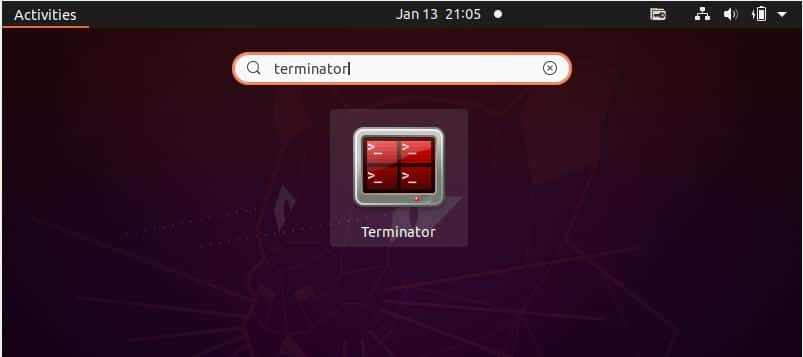
It should be seen opening like below. Now you can use it for performing your required tasks.
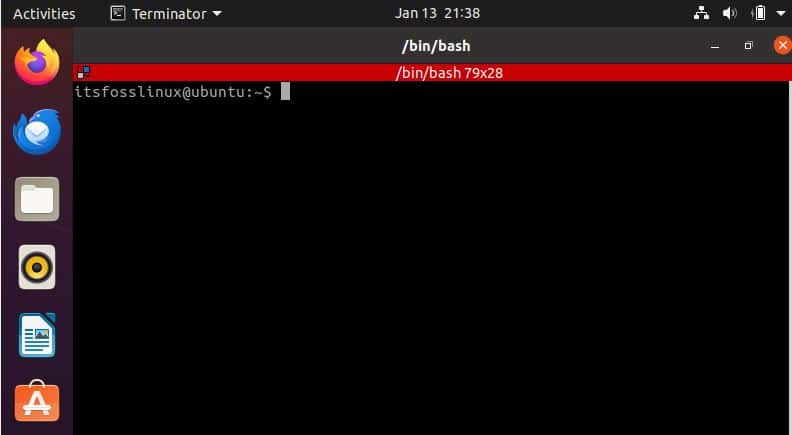
Step 6: Split Screen
As it has the functionality of splitting screen both horizontally and vertically. You can use it to serve your purpose. To split horizontally, just right click on terminator and select Split Horizontally as highlighted below.
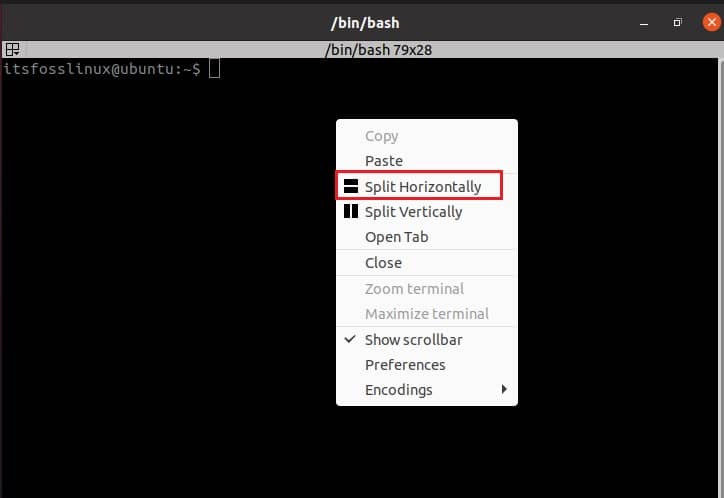
Similarly, for vertical split you just have to select Split Vertically option as highlighted below.
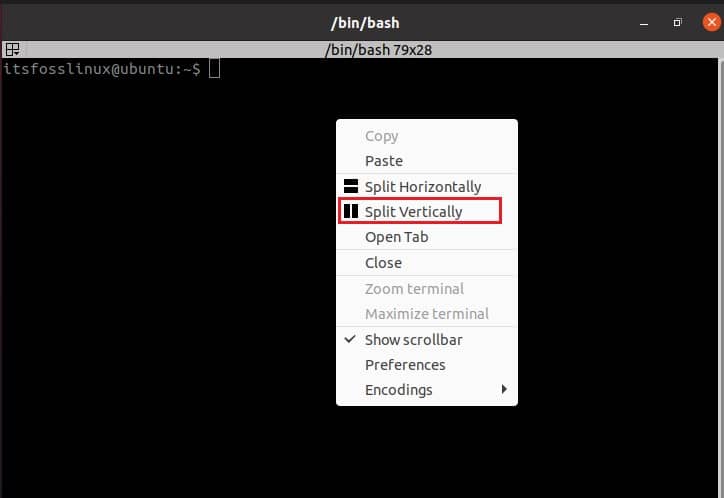
Also Read
Step 7: Shortcut Keys
You can also use lot of shortcut keys to perform different operations. Here are the comprehensive list of shortcut keys that you can think of using as per your requirements :-
a) Splitting Terminals
- Ctrl+Shift+E: Split the current terminal horizontally.
- Ctrl+Shift+O: Split the current terminal vertically.
b) Navigating Between Terminals
- Ctrl+Tab or Alt+Right: Move to the next terminal.
- Ctrl+Shift+Tab or Alt+Left: Move to the previous terminal.
- Ctrl+Shift+X: Focus be active on the current terminal only (maximize it within the window).
- Ctrl+Shift+Z: Toggle the terminal's zoom state (zoom in/out).
c) Resizing Terminals
- Ctrl+Shift+Right: Increase size horizontally.
- Ctrl+Shift+Left: Decrease size horizontally.
- Ctrl+Shift+Up: Increase size vertically.
- Ctrl+Shift+Down: Decrease size vertically.
d) Managing Tabs and Windows
- Ctrl+Shift+T: Open a new tab.
- Ctrl+Shift+W: Close the current terminal.
- Ctrl+Shift+Q: Quit Terminator.
- Ctrl+Shift+N: Move to the next tab.
- Ctrl+Shift+P: Move to the previous tab.
e) Miscellaneous
- Ctrl+Shift+C: Copy selected text to clipboard.
- Ctrl+Shift+V: Paste text from clipboard.
- Ctrl+Shift+F: Search for text within the terminal.
- Ctrl+Shift+H: Show or hide the scrollbar.
- Ctrl+Shift+S: Save the current terminal's contents to a file.
- Ctrl+Shift+G: Group all terminals (broadcast input to all).
- Ctrl+Shift+I: Ungroup all terminals (stop broadcasting).
Step 8: Uninstall Terminator
Once you are done using terminator, you can choose to remove it from your system by using sudo apt remove terminator command as shown below. To remove all the dependencies, use --auto-remove option with below command.
itsfosslinux@ubuntu:~$ sudo apt remove terminator [sudo] password for itsfosslinux: Reading package lists... Done Building dependency tree Reading state information... Done The following packages were automatically installed and are no longer required: gir1.2-keybinder-3.0 libkeybinder-3.0-0 python3-psutil Use 'sudo apt autoremove' to remove them. The following packages will be REMOVED: terminator 0 upgraded, 0 newly installed, 1 to remove and 2 not upgraded. After this operation, 2,149 kB disk space will be freed. Do you want to continue? [Y/n] Y (Reading database ... 296094 files and directories currently installed.) Removing terminator (1.91-4ubuntu1) ... update-alternatives: using /usr/bin/gnome-terminal.wrapper to provide /usr/bin/x-terminal-emulator (x-terminal-emulator) in auto mode Processing triggers for mime-support (3.64ubuntu1) ... Processing triggers for hicolor-icon-theme (0.17-2) ... Processing triggers for gnome-menus (3.36.0-1ubuntu1) ... Processing triggers for man-db (2.9.1-1) ... Processing triggers for desktop-file-utils (0.24-1ubuntu3) ...
If you installed terminator from PPA repo then you have to remove the repo as well by using sudo add-apt-repository -r ppa:gnome-terminator/ppa command as shown below.
itsfosslinux@ubuntu:~$ sudo add-apt-repository -r ppa:gnome-terminator/ppa [sudo] password for itsfosslinux: Ubuntu packages of Terminator, the robot future of terminals More info: https://launchpad.net/~gnome-terminator/+archive/ubuntu/ppa Press [ENTER] to continue or Ctrl-c to cancel removing it.
